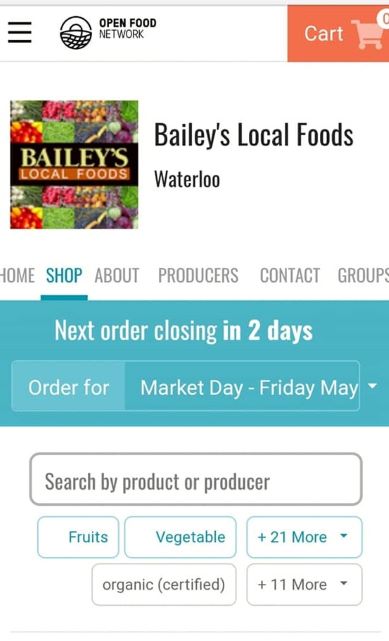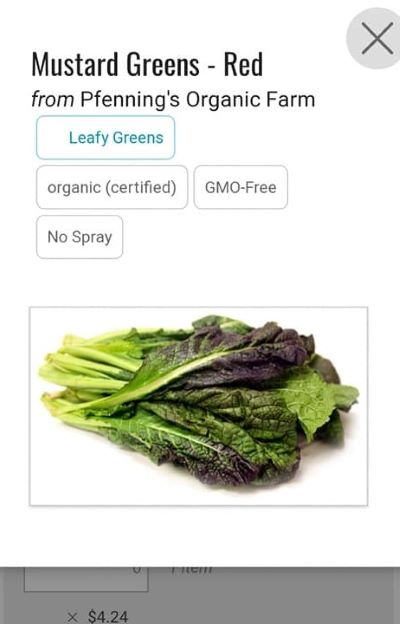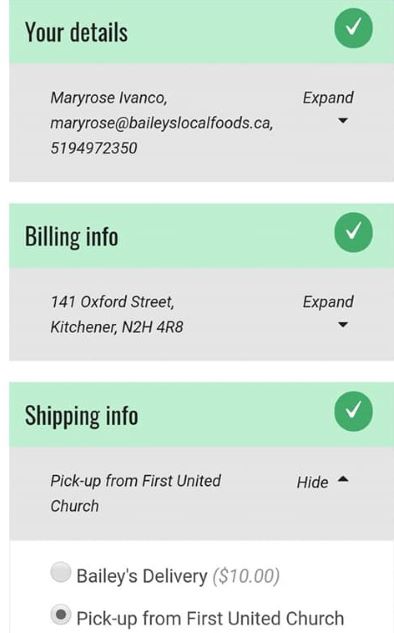tips for placing an order
How do I place an order?
Please go to our Bailey’s Local Foods shop on Open Food Network.
WE NOW HAVE A CHECKOUT BUTTON. You must check out to place your order.
Be sure to add a pickup window or delivery item to your cart. Choose your items and check out.
Items in your cart are not reserved until you check out. If you receive an error due to an inventory conflict, you must remove the sold out item and update your cart before checking out again.
You may place additional orders if needed (please do not add a Pickup Window or Delivery Item to additional orders). We will pack all of your items together; however, you will receive separate invoices.
When the order window closes, the items you have ordered will be gathered on your behalf.
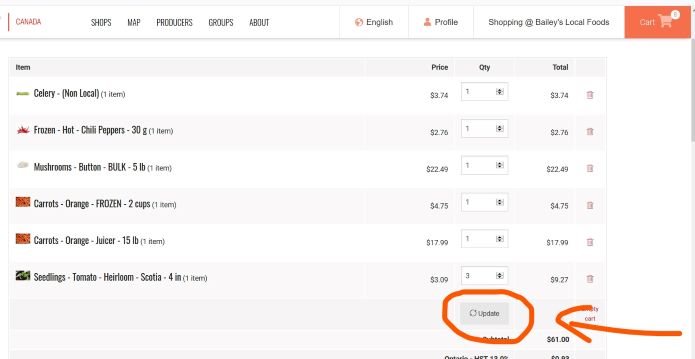
Do you deliver?
We now offer limited delivery due to COVID-19. It’s a two-step process when placing your order.
Step One: Add Delivery to your shopping cart. It will be the very first item on the Main Order Form page.
Step Two: Select Delivery at check out a $10 fee will be added. If you choose Delivery at check out without Delivery in your cart, we will not be able to deliver your order.
Order Form New Home Page
We will be able to share quick Highlights of whats new here.
Please read: Things to know about placing your order on the home page.
https://openfoodnetwork.ca/bailey-s-local-foods/shop
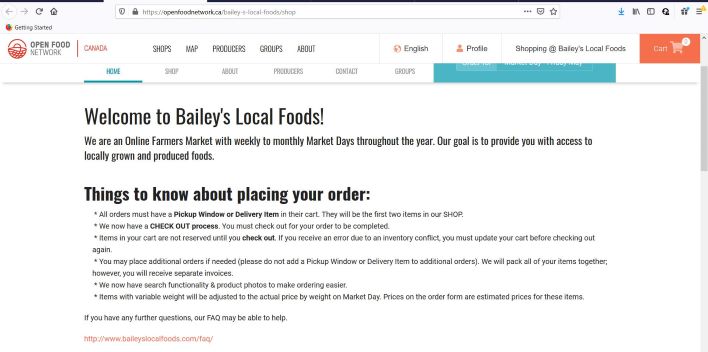
New Order Form Features
You can now search for your favourite Farmers or Products. (orange circle)
Instead of categories we now have filters (green circle) you can choose one or as many as you want. Click on the [+ 19 More] button to see all the filters you can choose from.
www.openfoodnetwork.ca/bailey-s-local-foods/shop#/home
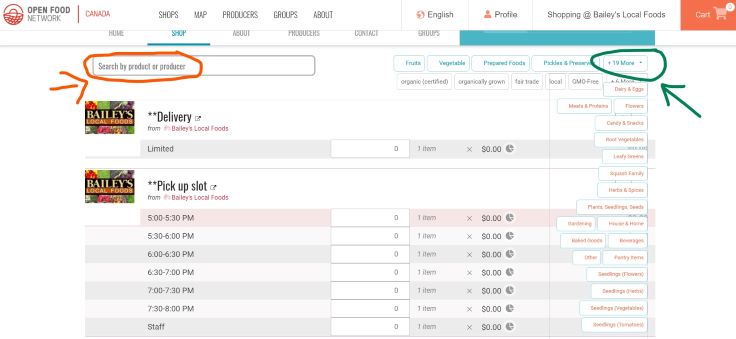
Where do I find out about the products I want to order?
Please click on the product photo.
You can see the products properties and if we have the ingredients they will be listed too.
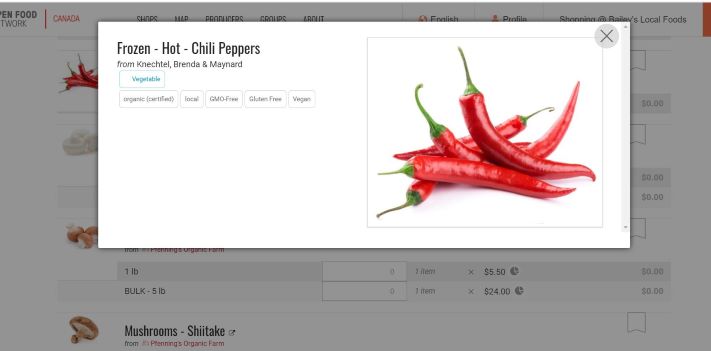
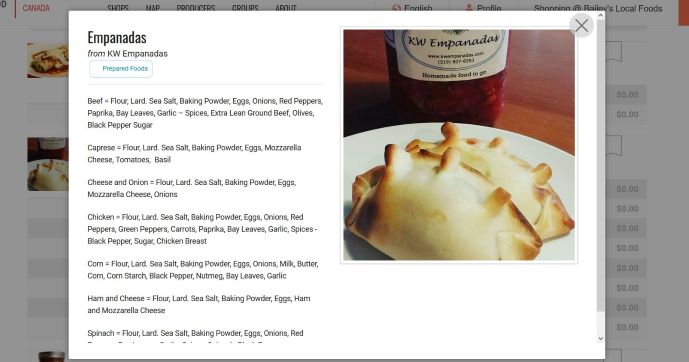
How To Check Out.
I have selected my items. How do I complete my order?
1. You can go right to check out or edit your cart. (Photo 1)
This is where a glitch can occur (they are working on a fix)Glitch – An item in your cart has sold out before you completed your order. This is new to us too. Items do not become yours until you complete the check out process.
2. Please remove the item and update the cart. You will not be able to check out if you do not do this. (Photo 2)
3. You are ready to Check Out. (Photo 3)Once each section you need to fill out is complete it will turn green. Most of this will auto populate with your next order.
- Your details
- Billing info
- Shipping info
- Payment
4. Finally select place your order at the bottom.
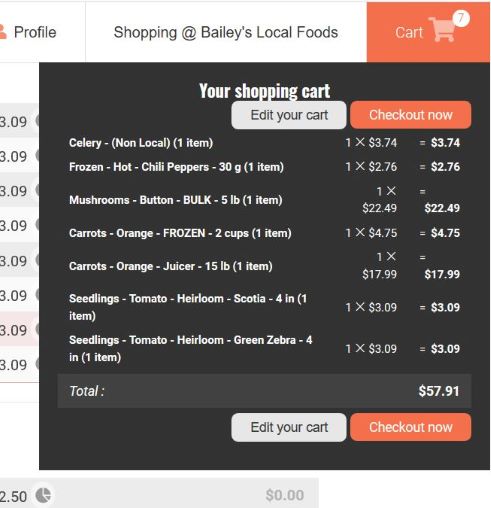
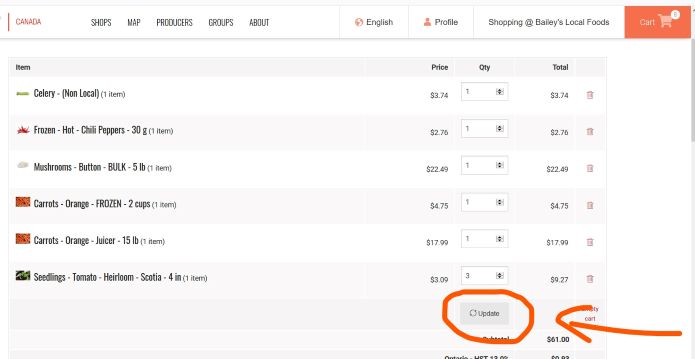
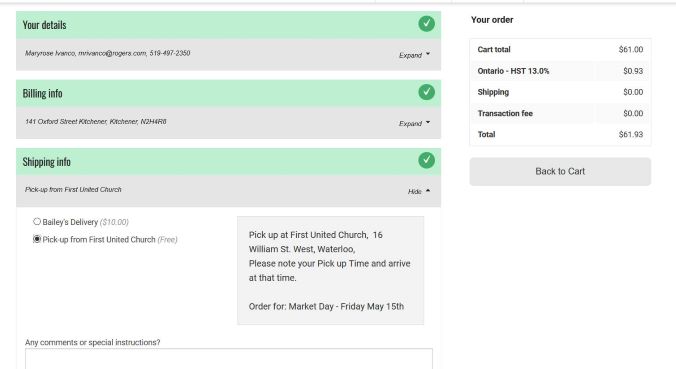
You can now place your Bailey’s order on a mobile device.